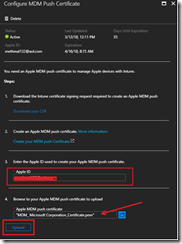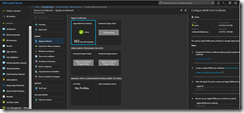I had the privilege of speaking in an event which focused for enthusiastic individuals about Microsoft EMS+S, Azure and System Center stack event held on 29th September 2017 in Myanmar (backed by Microsoft Myanmar). I spoke about the EMS+S and Microsoft System Center stack in two separate sessions. The Azure IaaS topic has covered by Microsoft Myanmar. There were about 20 attendees on that day.
Monthly Archives: March 2018
Apple Push Certificate Renewal in Microsoft Intune Portal
Hello,
If you are managing your iOS devices through Microsoft Intune, the Apple push Certification renewal is something which you need to keep in mind. In the new intune portal, there is no way where we can set warning or alert generation same as the intune old portal. The only way is we have to keep an eye on the new portal for the warnings. However, in terms of keep the certificate valid is something very critical and this blog going to show you how to do it. On the very first screen, you can see that “Push Certificate Expiring on 35 days”. Therefore, we must renew this certificate for continuous work using Apple devices.
Screen clipping taken: 12/03/2018 12:03
Step 1- Lets start to renew the certificate. As the first step, Download the CSR file which you have to upload to Apple push certificate creation portal.
Step 2- After you download the CSR file, you have to upload it to the Apple Push Certificate Portal. You have to use your Apple ID and Password for the certificate creation/renewal.
Apple Push Certificate Portal – https://identity.apple.com/pushcert/
Step 3- Enter the user name and Password and hit Enter
Screen clipping taken: 12/03/2018 12:03
Step 4- Once you logged in to the Apple Portal, you will be able to see the Apple MDM certificate which you need to renew and on the other hand going to expire in 35 days. Therefore, since we are going to renew the card. Jsyt click the Renew button.
Step 5- Once you Click the Renew Button, it will ask you to upload the downloaded .csr file. Just Choose the .CSR file from the downloaded location on previous step and Click Upload.
Screen clipping taken: 12/03/2018 12:08
Step 6- Once .CSR file upload process completes just Click Upload button as below.
Screen clipping taken: 12/03/2018 12:08
Step 7-Once upload finish, you will get a confirmation page as below and it is the time to Download the renewed Apple Push Certificate which we have to upload back to Intune Portal.
Screen clipping taken: 12/03/2018 12:09
Step 8- Once the renewal completes in Apple Portal, you can see the Expiry date of the certificate extended until March, 19, 2019.
Screen clipping taken: 12/03/2018 12:11
Step 9- On this step, as highlighted in the below screen (In Option 3) enter the Apple ID which you used to renew the Apple Certificate. Once that is done, Just upload the downloaded renewed Apple Push Certificate and Click Upload.
Screen clipping taken: 12/03/2018 12:13
Step 10- Once the Upload completes, Just got back to the Intune and check the certificate status .
Screen clipping taken: 12/03/2018 12:14



































![clip_image004[4] clip_image004[4]](https://methmal132.wordpress.com/wp-content/uploads/2018/03/clip_image0044_thumb.png?w=244&h=106)